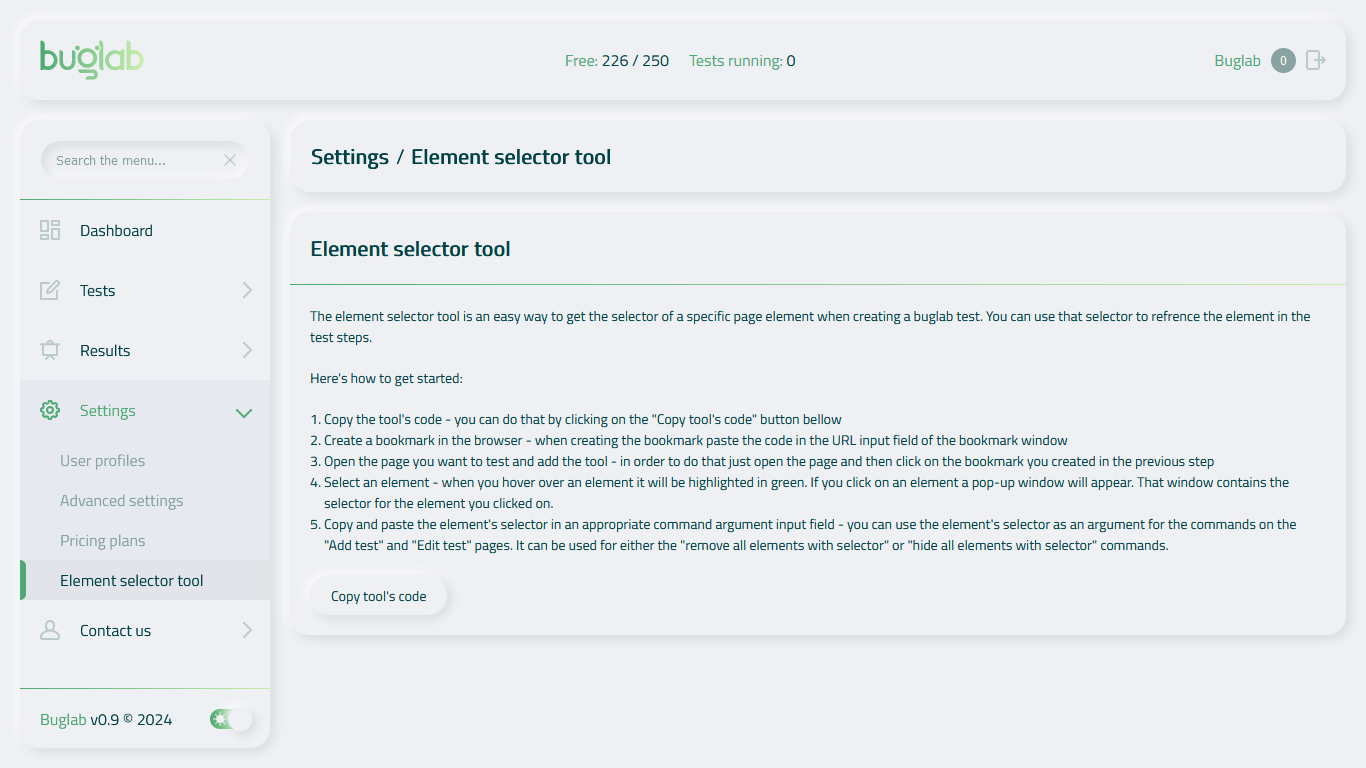Element selector tool
Find every element in your page.The element selector tool is an easy way to get the selector of a specific page element when creating a Buglab test. You can use that selector to reference the element in the test steps.
Here's how to get started:
- Copy the tool's code - you can do that by clicking on the "Copy tool's code" button bellow;
- Create a bookmark in the browser - when creating the bookmark paste the code in the URL input field of the bookmark window;
- Open the page you want to test and add the tool - in order to that just open the page and then click on the bookmark you created in the previous step;
- Select an element - when you hover over an element it will be highlighted in green. If you click on an element a pop-up window will appear. That window contains the selector for the element you clicked on;
- Copy and paste the element's selector in an appropriate command argument input field - you can use the element's selector as an argument for the commands on the "Add test" and "Edit test" pages. It can be used for either the "remove all elements with selector" or "hide all elements with selector" commands.