Slack
Get notifications in your Slack workspace.Step 1 - Open Slack
- Open the Slack desktop app;
- Navigate to the workspace you want to add the Buglab bot to;
- Click the name of your workspace;
- Navigate to Tools & settings
- Click Manage Apps.
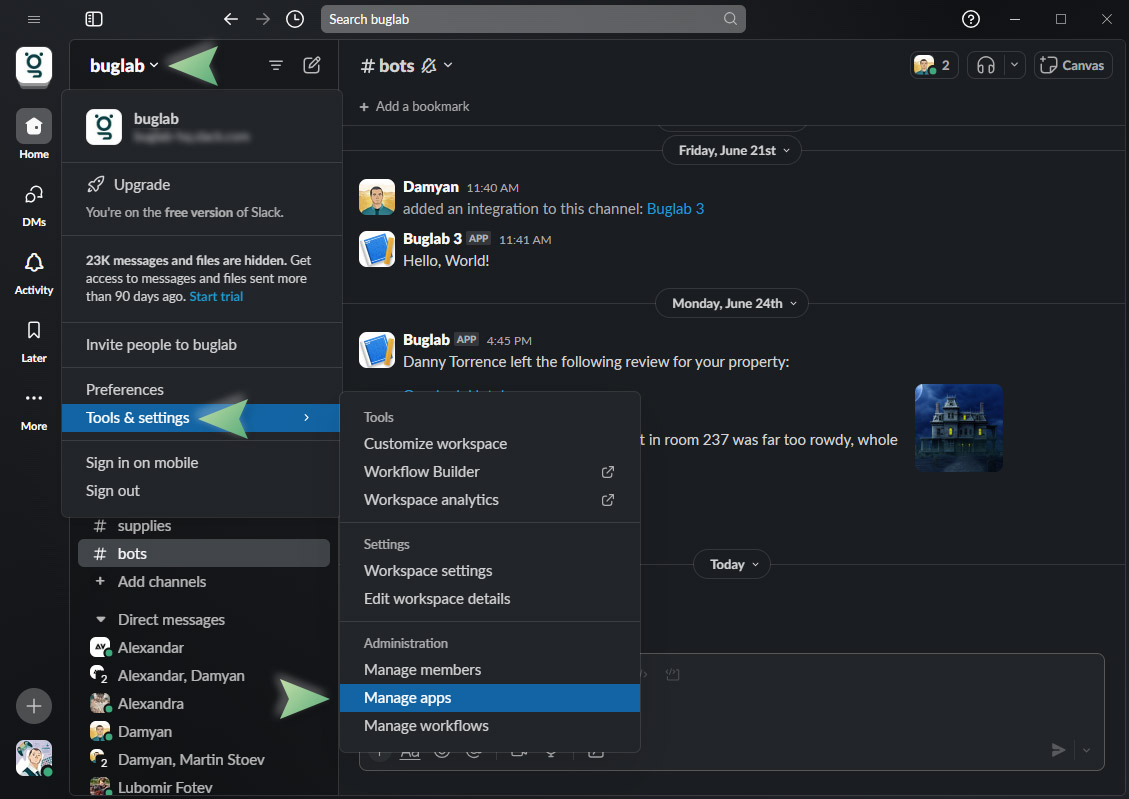
This will open a web page in your default browser with your Slack account loaded.
Step 2 - Build your app
Click on Build in the upper right section of the page.

- Click on the Create an App button or if you already have apps, the Create New App button;
- Choose From scratch.
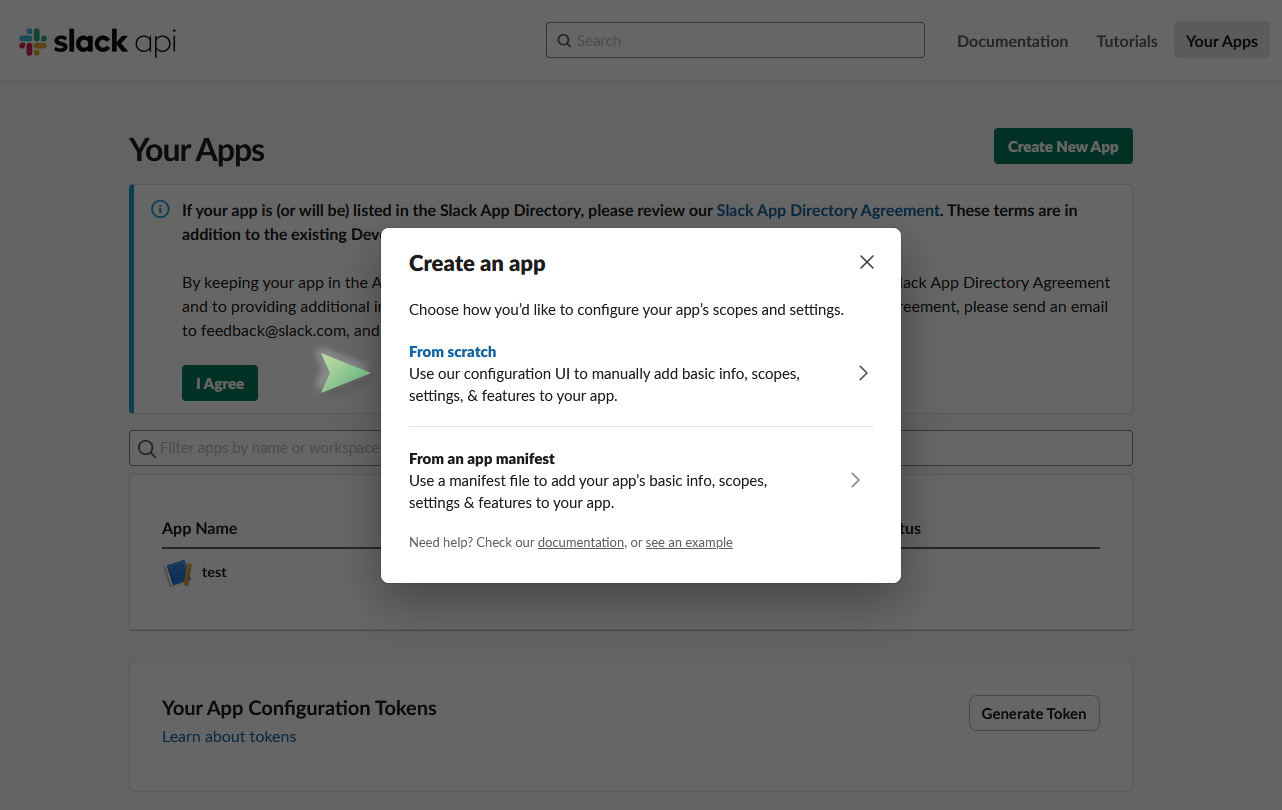
- Give it a name;
- Choose the workspace you want to add the bot to;
- Hit the Create App button.
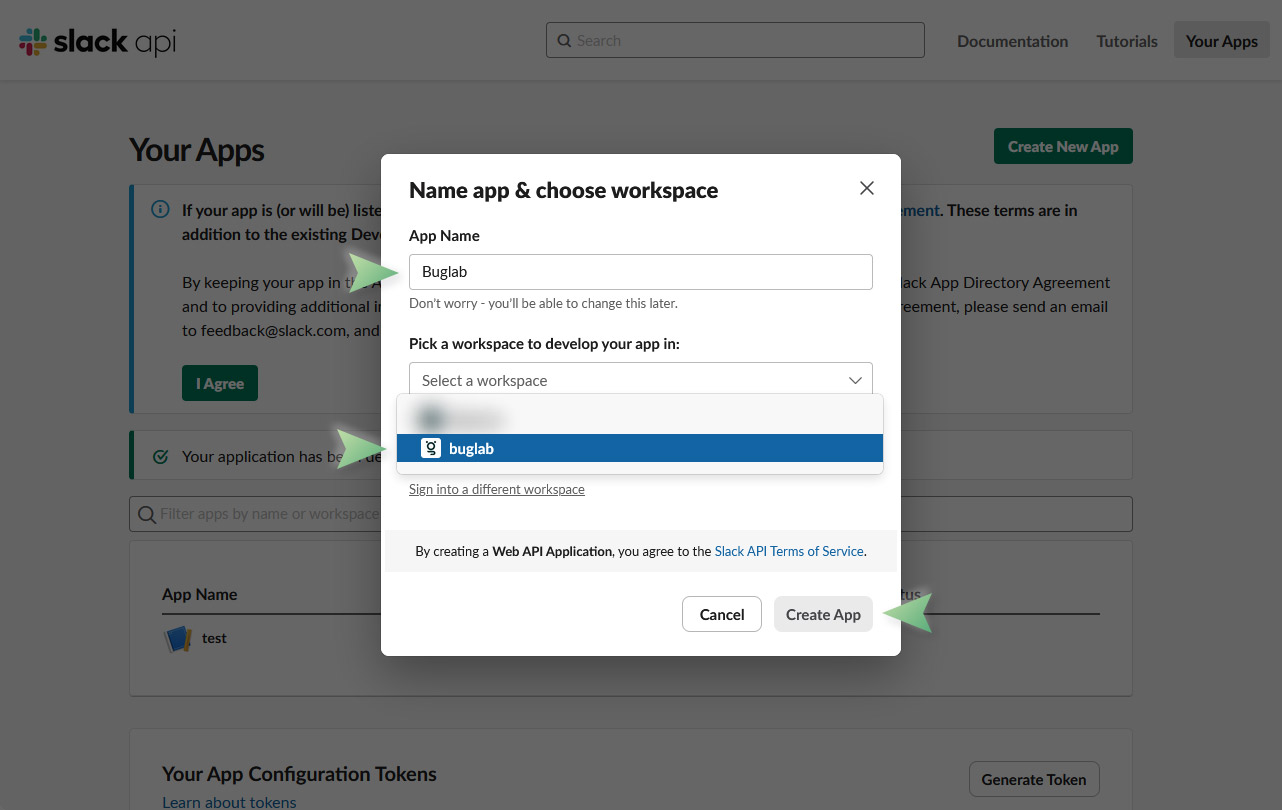
Click on the Incoming Webhooks button in the Basic information page of your app.
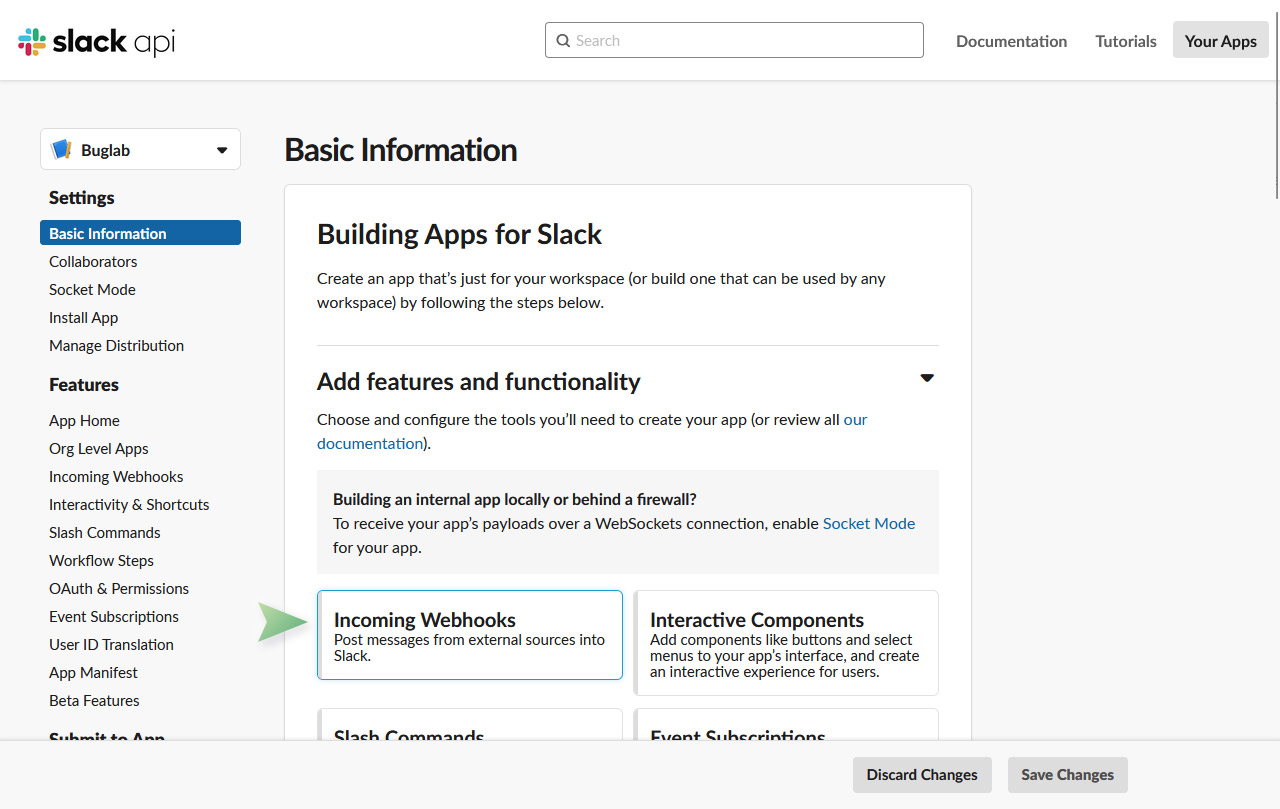
Turn ON the Activate Incoming Webhooks toggle.
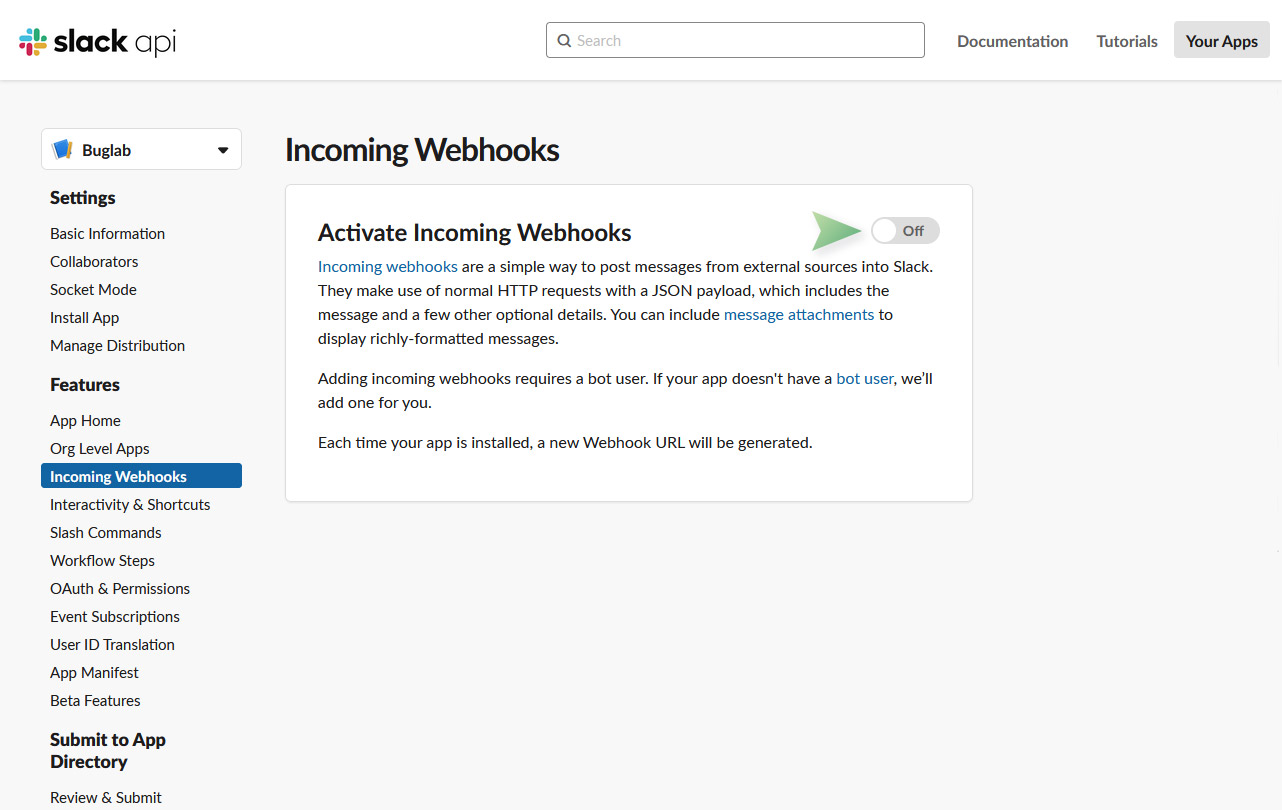
Click the Add New Webhook to Workspace button at the bottom of the page.
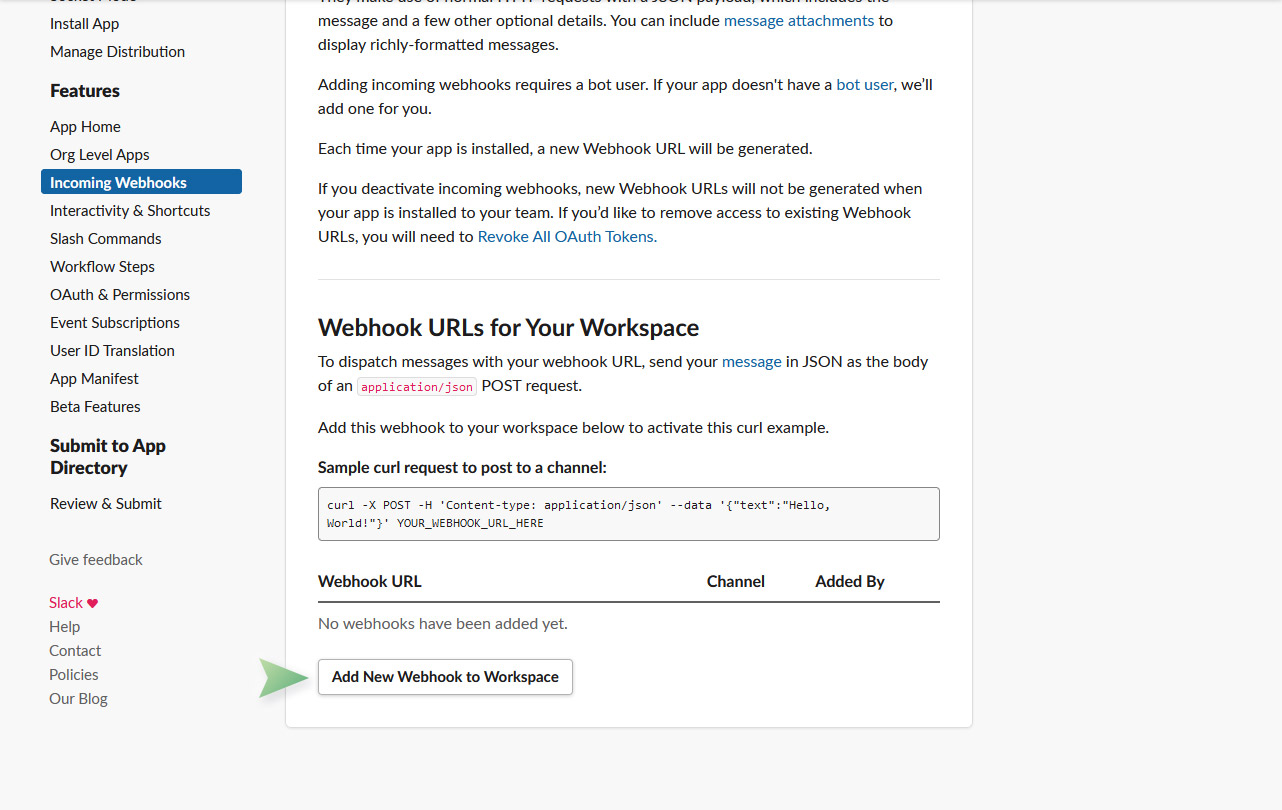
Choose a channel where the bot will send messages and click Allow.
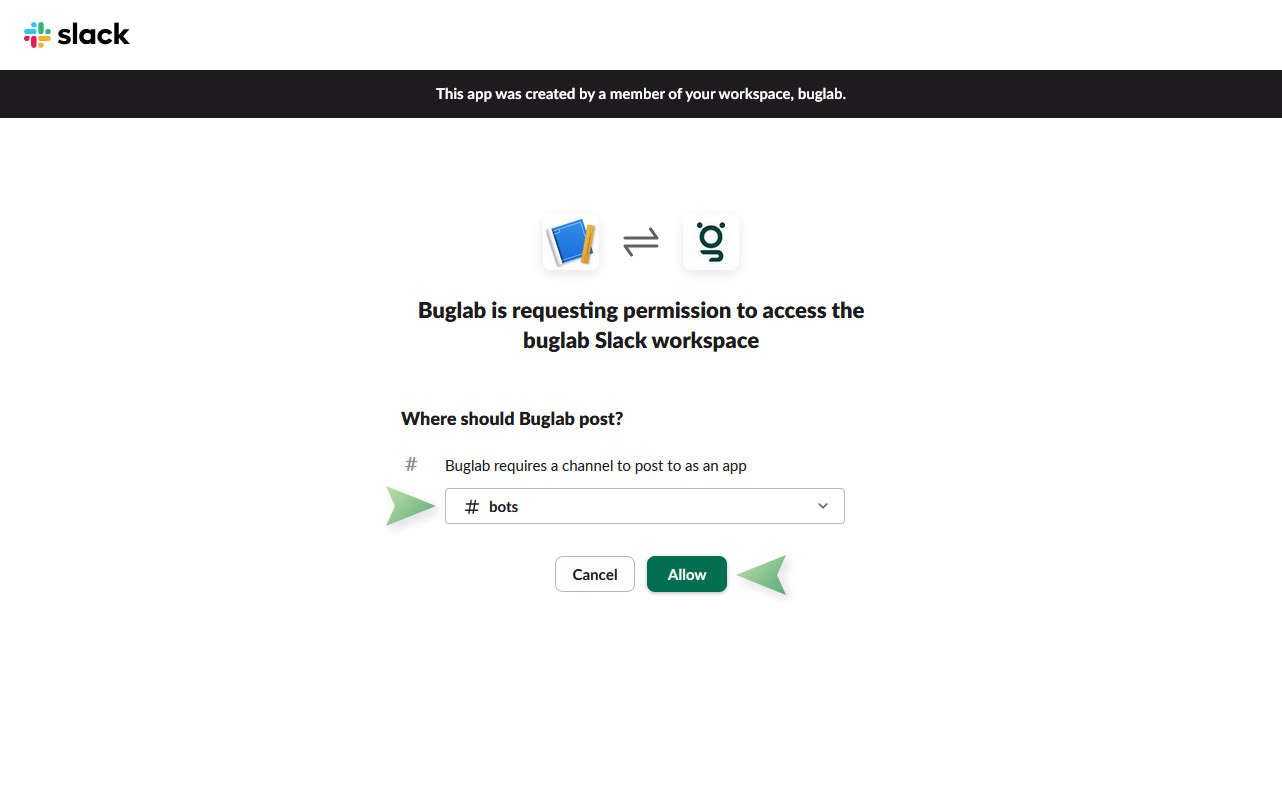
Step 3 - Add the the bot to your Buglab account.
Scroll to the bottom of the Incoming Webhooks page and copy the Webhook URL.
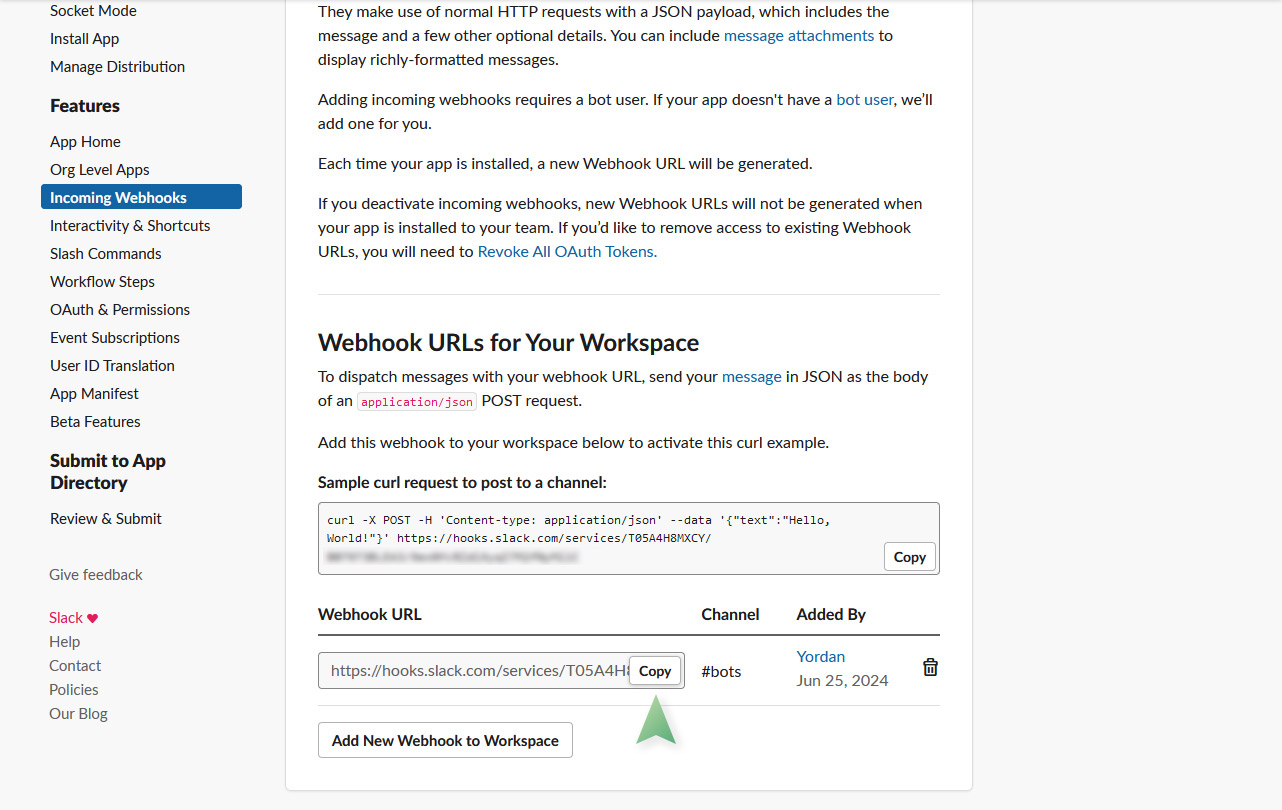
Paste the Webhook URL and the Slack channel in the Advanced settings in your account and hit Save.
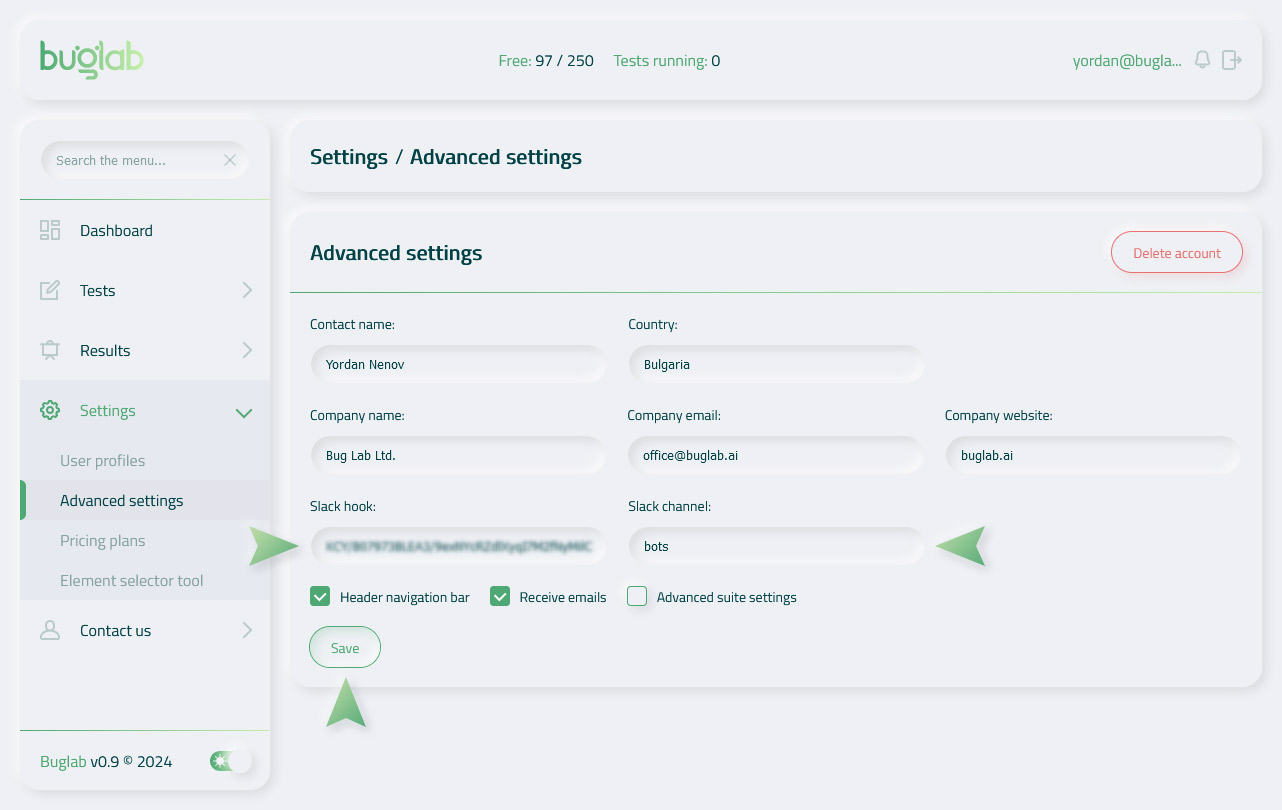
Done!
In case of a discrepancy in the test results, the bot will send you a message in Slack.
< June 2024 />